If you are facing the problem of that NOX Emulator Keyboard Not Working, then Read this article. Nox is likely outdated, and you need to download and install the most delinquent version of the Nox emulator keyboard needs to be fixed. If the problem continues, you should adjust the app’s settings, restart, update the Android version, and so on. Check out this article for a while, and help Nox return to normal.
NOX Emulator Keyboard Not Working – Reasons
Android 4.4.1 KitKat is used by the emulator applications. The keyboard may cease functioning if the Android version of the app being used and the Nox emulator are incompatible.

Outdated App
Using an old version of the Nox emulator is another factor that could stop the keyboard input from functioning. This could prevent the Nox emulator keyboard from functioning and potentially result in other software bugs.
Wrong Settings
Sometimes, the issue may simply be the result of an incorrect setting, either on the operating system or in the Nox app.
Memory Overload
Some apps have the propensity to break down when your system’s RAM is already taxed (particularly for low-end computers). This might contribute to the issue. Try to clear up some space on your PC if this is the case.
NOX Emulator Errors And Their Solutions
Error 1020 – “Virtual Machine Failed To Start
The most frequent and readily fixable fault is Error 1020 – Virtual Machines failed to start. Follow the instructions below.
- Start the computer again.
- Use the menu that appears when you right-click on the Nox icon on your desktop screen to choose “Open File Location.”
- Select “Nox” in the address bar to return to the Nox Folder.
- Find and open the “noxvm” folder after entering the Nox folder.
- The NOXVM icon will be present. Run it as an administrator by selecting it with the right click. It should be resolved.
Nox Player Has Stopped Working
You can resolve the error above if it appears by changing the size of the Virtual Memory Paging File. Windows controls the virtual memory amount by default, which can be altered independently. Change the paging file size using the below instructions to fix the issue.
- Click the right mouse button on the desktop’s computer icon.
- Select Properties from the left navigation panel and then Advanced System Settings.
- Click Settings under Performance in the advanced tab of the System Properties box.
- Select Advanced once more, then select Change.
- Choose “Custom size” from the options listed underneath “Automatically direct paging file size for all drives” and uncheck it.
- Adjust the size to fit the memory of your computer. You should increase the memory size of your current PC by 1.5. Select the virtual memory size between 2048MB and 4096MB if your machine has 2GB of RAM.
- After you have finished typing, click Set and then Ok.
- Restart the computer, and Nox Player ought to function properly.
Error 1005 – “Graphics Outdated, Update It Before Use
This error will appear if your graphics driver is not the most recent version. So make sure that your graphics driver is up to date. Follow the instructions below if you are using the most recent version and are still experiencing the problem.
- The Multi-Instance Manager should be opened.
- Look for and choose the gear icon for the system settings.
- Select “High” under Performance options and the “OpenGL” graphics rendering mode.
- Select Save Settings, then rerun Nox Player. This ought to correct the issue.
If you haven’t previously been able to resolve Nox Player issues or you need help seeing it in this list, please leave a comment and let us know.
Cannot Obtain The App Name, Failed To Save
Users of Nox Player can alter the keymap bindings to more easily play PC games by assigning specific keys to each action under the game. You might occasionally see the problem described in the title when attempting to save the Keymap mappings. To solve the problem, follow the steps below.
- Connect to the top right corner gear icon to access the Nox Player System settings.
- Select “Advanced Settings” to modify Nox Player’s resolution to one that works with your PC.
- Set the keymap bindings and save the settings. It needs to be saved right away.
If the fix above didn’t help you, try turning off your antivirus software and setting your keymap mappings. Hopefully, it now functions.
Google Play Authentication Is Required
This is a frequent issue that affects all Android smartphones. This mistake is also simple to remedy. Observe the instructions below:
- Removing Data
- Select “Clear Data” under Google Play Store, Google Play Services, Google Play Games, Google Service Framework, and Google Contacts Sync from Android Settings >> Apps >> “All.”
- Ensure that all five apps and services have their data and cache cleared.
Try the below option in addition to the first solution if the approach above hasn’t resolved the problem.
- Select Settings and then Accounts.
- On your account, click. Click the three vertical dots when you find them.
- Select “Remove Account” from the dropdown menu that appears.
- Reopen Nox Player and sign in with your Google account once more through the Play Store after the account deactivation process is complete.
You can attempt the “Uninstall Updates” option from the Google Play Store interface if the abovementioned methods don’t work. This will return you to the Play Store version in Nox Player.
Cannot Connect To The Internet In Nox Player
Before starting Nox Player, ensure your computer is connected to the internet. If it’s connected, you can try opening a browser in Nox Player to see if everything functions as expected. The methods listed below should be used if Nox’s apps are unable to connect to the internet.
- Disable Nox’s WiFi and utilize Android Data instead.
- Connect your internet cable.
- Switch off your computer.
- Start a fresh instance and check to see if it can access the internet.
- Use a VPN and see if it helps if it still doesn’t work.
Try clearing the local socket settings by following the instructions below if an app isn’t using the internet.
- Select “Start” and enter “cmd” in the search field.
- The choice for the command prompt will show up. Run it as an Administrator by selecting it with the right click.
- Type the command “netsh winsock reset” into the command prompt and hit the Enter key to run it.
- Start the computer again
Nox App Player Virtual Machine Error
Nox Player is a virtual machine that generates a simulated Android environment on your Windows or Mac computer. There are situations when the virtual machine issue appears when launching Nox Player.
- Please access the folder located at “C: Program Files BigNox BigNox VM RT Drivers XQHDrv.”
- Locate “XQHDrv.inf” and select install from the context menu.
- Restart the Nox Player after that.
Additionally, remove any additional Android emulators from your computer since they may interfere with one another and cause difficulties.
Nox Has To Reboot For Some Reason” – Error 1006
When the Nox Player is launched, there are three fixes for this problem.
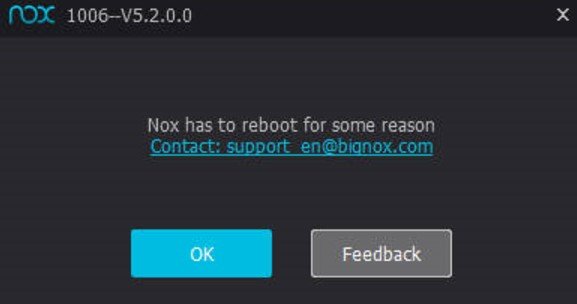
Solution 1
- Verify that Nox Player is running at the most recent version. In most cases, flaws in earlier versions will obstruct your gaming.
- Updating to the most recent version is necessary because every update eliminates several significant issues.
Solution 2
- The multi-instance manager in Open Nox.
- Select the gear-shaped options icon.
- Find the “Graphics rendering mode” and toggle between the available choices.
- Save your work and restart Nox Player to repair the issue.
- Be sure to try both “OpenGL” and “DirectX” as alternatives.
Solution 3
The third option is upgrading or downgrading your graphics driver to locate a version compatible with Nox Player.
Conclusion
As a result, these were potential fixes for the Nox above Player App issues. The registry and unnecessary data must be removed to perform a complete re-install if some of the remedies for Nox Player issues are not successful.
Please let us know if you were successful in fixing the issue NOX Emulator Keyboard Not Working in the comment area below. Please indicate any additional concerns in the comment section below if they need to be covered in the instructions above.
Frequently Asked Questions
How do I enable the keyboard in the NOX player?
Open the game, close the toolbar on the right side, and then click Keyboard Control again. When you select Rules of Survival from the dropdown menu, the default keyboard controls will be available for usage.
How do I use an emulator keyboard?
Enter Windows and then AVD Manager. Select your AVD, change it, and then add keyboard support under the Hardware section. Make the Boolean value accurate, and enjoy using the keyboard on your computer.
How do I enable keyboard input?
To switch between your input options on a physical keyboard, press and hold the Windows logo key while simultaneously pressing the Spacebar.
Can I use the keyboard on an emulator?
Click the Edit button after choosing the AVD Name for which you wish to add keyboard support. Click the New button in the Hardware section. Select Keyboard support from the Property dropdown then click OK. The Hardware list now includes the Keyboard support Property.






